Technologies Used
Our group used the following technologies to conceive, build and present our project:
- Brightspace (D2L)
- Doodle
- Trello
- Google Drive
- Skype
- mysimpleshow
- PowerPoint
- YouTube
- WordPress
Brightspace (D2L)

Brightspace (D2L) is UofM’s enterprise LMS which hosts our online course. We used a discussion forum created by the course instructor to:
- Initiate the group project
- Facilitate asynchronous group discussions and communication
- Send email via UM accounts
Communication and discussion within Brightspace was replaced by Trello due to some of Brightspace’s limitations:
- Requires login authentication
- Push notifications limited to in-system and email
- Access via web browser with no app support
- Limited mobile support and a non responsive design
Doodle

Doodle was used to:
- Select our team (set up by our course instructor)
- Schedule our first meeting
- Poll our group for a presentation topic from the nine options that were posed
Trello
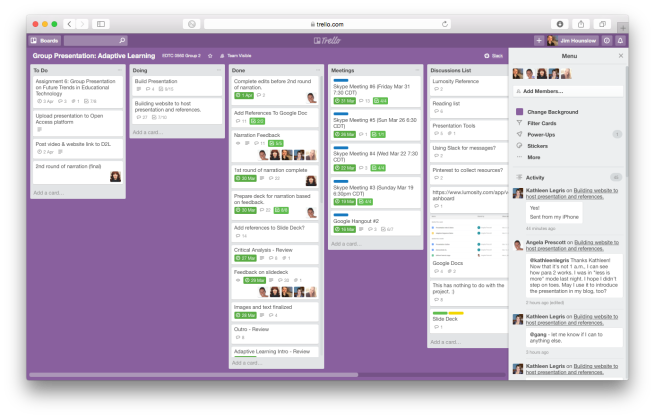
Trello offers a shared, overall perspective for managing projects using the Kanban paradigm allowing for the sharing of content on boards using lists composed of cards organized in user defined categories. Trello is accessible online via a web browser and provides native apps for iOS and Android mobile devices and syncs across all of a user’s devices.
Trello was used for managing the project to track:
- Assign and track tasks: To Do, Doing, Done
- Schedule Meetings
- Host discussions
- Post our email addresses
Trello sends out email notifications to recipients when they are mentioned on a Trello card with the option to respond via email.

Google Drive
Google Drive is accessible via web browser and mobile app. Google Drive was used to:
- Build and review the presentation outline
- Post, manage, track, review and edit text documents (outlines, content, scripts, references)
- Post and track slide decks for versioning control, review and editing


- Slide deck tracking and review in Google Drive.
Skype

Skype was used to host synchronous group meetings. We initially used Google Hangouts but we experienced issues with audio feedback. Skype is accessible via web browser and mobile apps.
Skype was used for:
- Idea sharing and project conceptualization
- Discussions and feedback
- Providing updates on the status of the project
Twitter’s Direct Messaging (DM) was used for additional communication between individual group members since it pushes notifications to mobile devices.

- Side chats using Twitter DM.
mysimpleshow

We initially chose Moovly to create animated shorts, but the free Moovly account has a two minute restriction on length of video. mysimpleshow has a ten minute restriction and proved to be easier to for group members to use. However, we encountered two issues with mysimpleshow:
- mysimpleshow moved from a free model to a subscription model mid project. The new free model removed the option to download videos directly, limiting us to sharing videos on YouTube or via social media. Online YouTube download services could be used to download videos from YouTube in MP4 format.
- The narrator read period (.) as “dot”
- The free version has a limited number of image options and only one narrative voice
PowerPoint

We built our slide deck in PowerPoint with the slide deck exported as MP4 video.
We ran into a few issues. Neither PowerPoint 2016 on the Mac and on Office 365 offer export to video. An online converter was used, but it stripped out the audio channel. PowerPoint Office 365 allows for sharing embedded presentations using iframes. Unfortunately, WordPress.com doesn’t support iframe tags due to security issues. PowerPoint on Window’s was used to export to MP4 video.
YouTube

WordPress.com does not support direct video embedding, so the MP4 video was uploaded to a YouTube channel and the URL copied directly to WordPress. This also allows us to share the video on both YouTube and WordPress.
WordPress

This site is hosted on WordPress.com and built in both web browser and WordPress mobile app. (I literally typed this while at Starbuck’s.)
